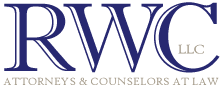In today’s fast-paced digital world, the need to quickly and efficiently scan documents has become increasingly important. Whether you’re a student needing to submit assignments, a professional handling business paperwork, or someone who simply wants to digitize personal records, having the ability to scan documents with your phone can be a game-changer.
With advancements in mobile technology, you no longer need a bulky scanner to get high-quality scans. Your smartphone, equipped with the right apps and features, can handle the task effortlessly.
The process of scanning documents with a phone is straightforward and convenient. Most modern smartphones come with built-in camera technology that rivals traditional scanners in quality. Additionally, numerous apps are available for both Android and iOS devices that offer a range of features to enhance the scanning experience.
These apps not only capture clear images of your documents but also allow you to crop, edit, and convert them into various formats such as PDF or JPEG. In this guide, we will walk you through the steps to effectively scan documents using your phone, whether it is an iPhone or an Android, ensuring that you can manage your digital paperwork with ease.
Related Post: How To Keep Your Digital Assets In The Family
How to Scan a Document With an iPhone?
- Open the NOTES app and begin a new note by tapping on the square/pen in the bottom right corner of the screen. Tap on the camera icon in the middle of the screen and choose SCAN DOCUMENTS.
- Position the camera over your document until a yellow box covers the entire document. The phone will automatically save the scan when the iPhone is in a position that covers the whole document. You will see the scan on the bottom left corner of the screen. On the bottom right, tap the button that says SAVE.
- You will see your scan on the screen. Tap the arrow next to the words SCANNED DOCUMENT and choose RENAME. Type in the title you would like to give the scan. And hit SAVE.
- You can then send the scan via text or email by tapping the square/arrow on the top right and then choosing the method/person you want to send it to, as you would any photo.
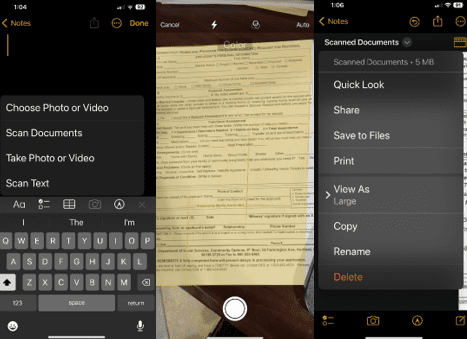
How to Scan a Document With an Android Phone?
- Open the camera icon and point at the document. A yellow border should appear around the doc and a little yellow box in the bottom right corner with a T in it. Press the T to scan the doc.
if the border doesn’t appear and you press the T button, you can adjust the scanning container after.
b. there is also an option to extract the text from the document by toggling the option at the top of the screen. The text will get highlighted and then you can copy it into your clipboard by holding your finger over the text you want to copy. - Simply save the doc (it will save in your photos) and send it the same way you would a photo.
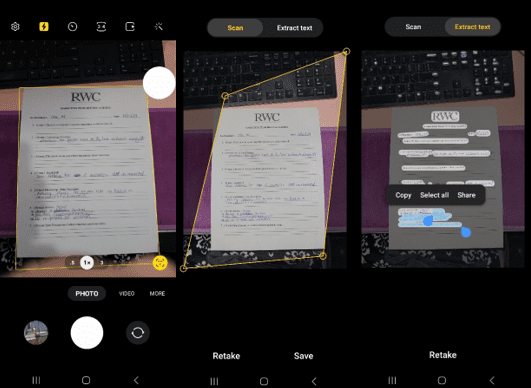
Related Post: How To Organize Your Legal Documents – Step By Step Guide
Disclaimer: The information provided in this article does not, and is not intended to, constitute legal advice and is for general informational purposes only.
Let Us Know How We Can Help!
Please fill in your contact information and a brief message about what you need help with. A consultation will need to be scheduled in order to provide legal guidance.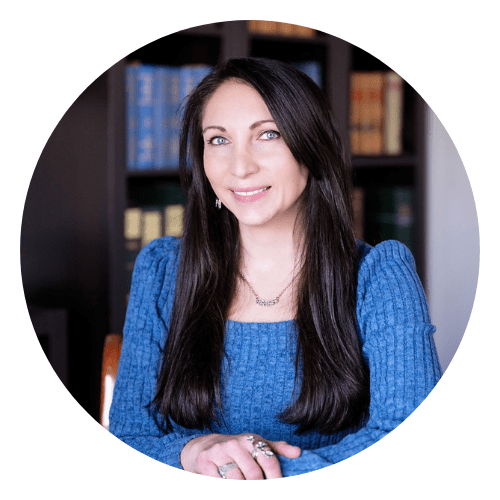
Marketing & Technology Director at RWC, LLC, Attorneys & Counselors at Law
Ukraine born and Israel / Miami, FL raised. University of Miami graduate in the Marketing field.
Mom to a girl, a boy, and a Siberian Husky.